How do I access menu items?
From the NavBar, you can access Recent Places, your Favorites, and the Navigation Menu. You can also jump into Campus Solutions (LS) or Finance (FS). To show the menu:
- Click on the NavBar.
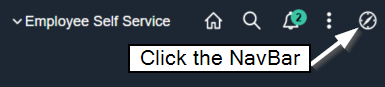
- Click the Navigator.
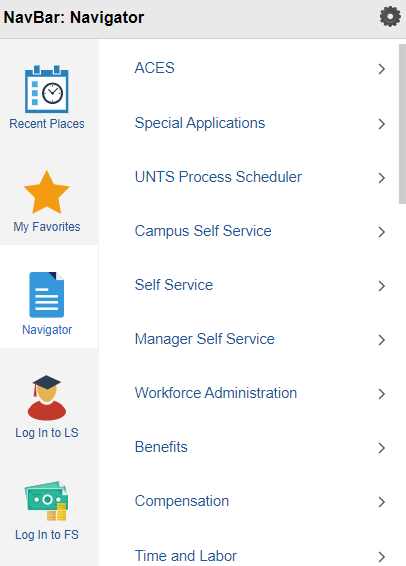
- Click on the desired menu items.
How do I get tiles to open on a mobile device?
Some Apple devices may not open a new window when you click on certain tiles. For Safari to open the new window, you must disable the popup blocker in settings. Note: Doing this DOES NOT allow popups to open without your approval. This will show you a prompt that asks for confirmation before opening the popup window.
- Click the settings icon.
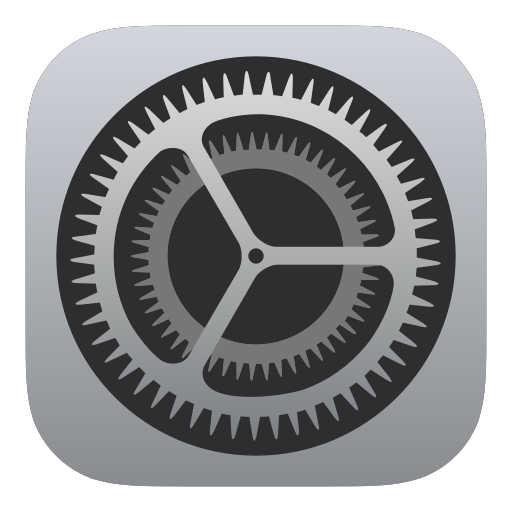
- Scroll down and click Safari.
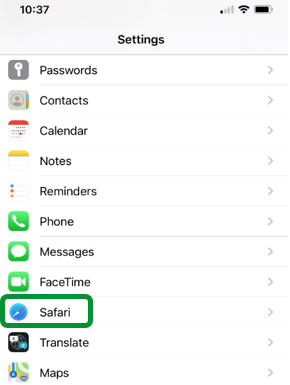
- Under the General section, click the toggle for Block Pop-ups to unselect.
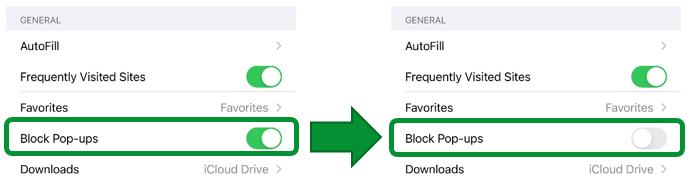
- Reopen Safari.
- Navigate back to the tile you were trying to access.
- You will now see a prompt when clicking on the tile.
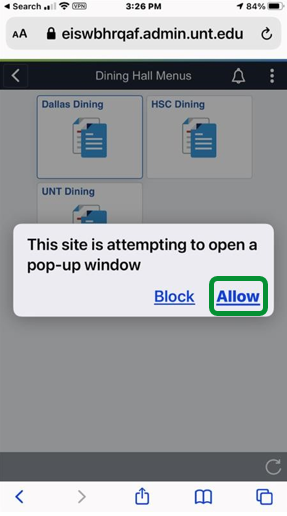
- Click Allow.
As a manager, how can I filter by my employees?
You may see employees you don’t manage on certain pages. You can adjust this by creating a filter for just your employees. To do so:
- Go to the NavBar

- Click the Navigator
- Within the Navigator, click on Manager Self Service > Time Management > Manager Search
Options
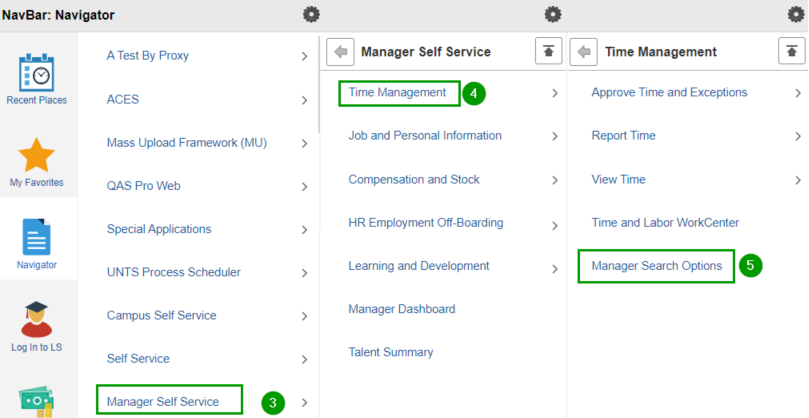
- Under the Employee Selection Criteria, scroll down to find Supervisor ID and Reports To Position Number. Note: you will need to enter both of these for this to work properly. If you don't know one of these numbers, refer to your paystub.
- Ensure that the check box for "Include in Criteria" is checked and the drop down for
"Include in List" says "Include Code Only".

- Click Save at the bottom of the page.
Still have questions?
Check out our training on UNT World Learning for Employee Self Service and Manager Self Service.